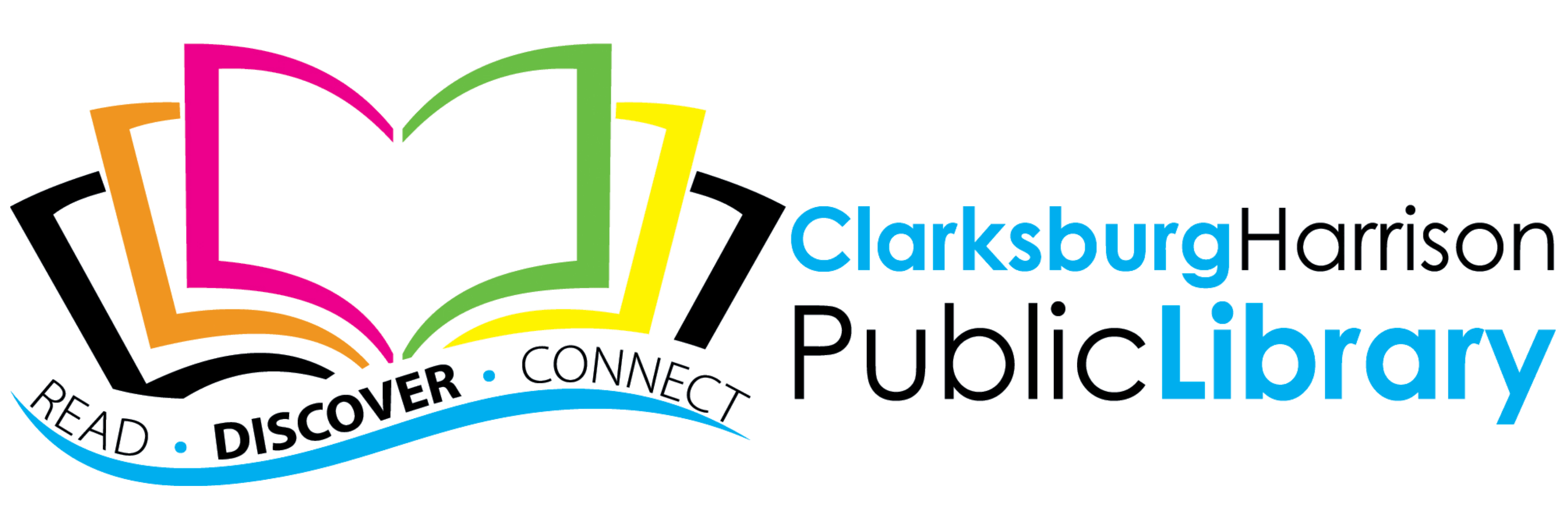iVOX is a children’s book app, which engages and delights curious young minds with the latest in storytelling technology. Part eBook, part audiobook and part virtual pop-up, children follow along with the exciting stories while interacting with 3D characters and scenes.
1. Download the app - available for Apple, Android, and Amazon Fire
FAQ
What is the target age group for iVOX?
iVOX is available in a wide range of reading levels and is appropriate for children ages 4-8.
Is registration required?
Registration is not required to use iVOX, and you will not have to enter any personal information. Simply open the app, enter your existing library account information and begin using the app. If you don’t have a library account, you can visit your local library or become a member online.
How do I use iVOX?
You must be online to log in, browse the bookshelf and download books. Once books are downloaded, you do not need to be connected to the internet to enjoy the iVOX Book experience
Download the iVOX app from the Apple or Google Play store.
When prompted, enter your zip code and select your library. Upon selecting your library, the login screen will appear where you will be asked for your library card number and PIN or, depending on your library, your email and password. Once validated, you will be in the iVOX App’s main area where you can browse, search, and download iVOX Books. If you have any problems logging in, please contact your local library.
From the homepage bookshelf, choose a book and select “Check Out Now.” Your book will begin downloading immediately.
Once your book opens, a short tutorial will play showing you how to use iVOX. Tap the book cover and it will start playing automatically. A sound effect will let you know when it’s time to turn to the next page; you can do so by selecting the RIGHT ARROW key. To go back a page, press the LEFT ARROW key. You can PAUSE / PLAY the book at any time.
To enhance your viewing experience, move your device UP or DOWN to see the 3D scenes from different angles. You can also pinch and zoom your screen to alter your experience.
To view how much time is remaining on your book, go to the Home Screen (Bookshelf) by tapping the bookshelf button in the upper left corner. From the Home Screen, tap the downloads button to see all your books and how much time is remaining.
Once you complete the book, you can read it again it by tapping the replay button just below the RIGHT arrow key. This will return you to the beginning of the book.
How do I return or delete a book from the app?
You can return or delete a book in your library at any time. From the Home Screen (Bookshelf), press the “My Books” button in the upper right corner (Orange circle with a down arrow). Select the book you want to return and remove from your device.
Why is iVOX not working?
It could be that you do not have a compatible smartphone. Most iOS and Android devices smart phones and tablets models within the past 6 years should work, but older models my not have the processing speed capable of supporting the animation. For the tilt to work (moving the animation up or down), your device must have a gyroscope sensor. Most devices will have gyroscope sensors, but some phones and tablets may not have this option. Please check with your device manufacture to check if your device includes the gyroscope sensor.
Check your library credentials to ensure your account information is correct.