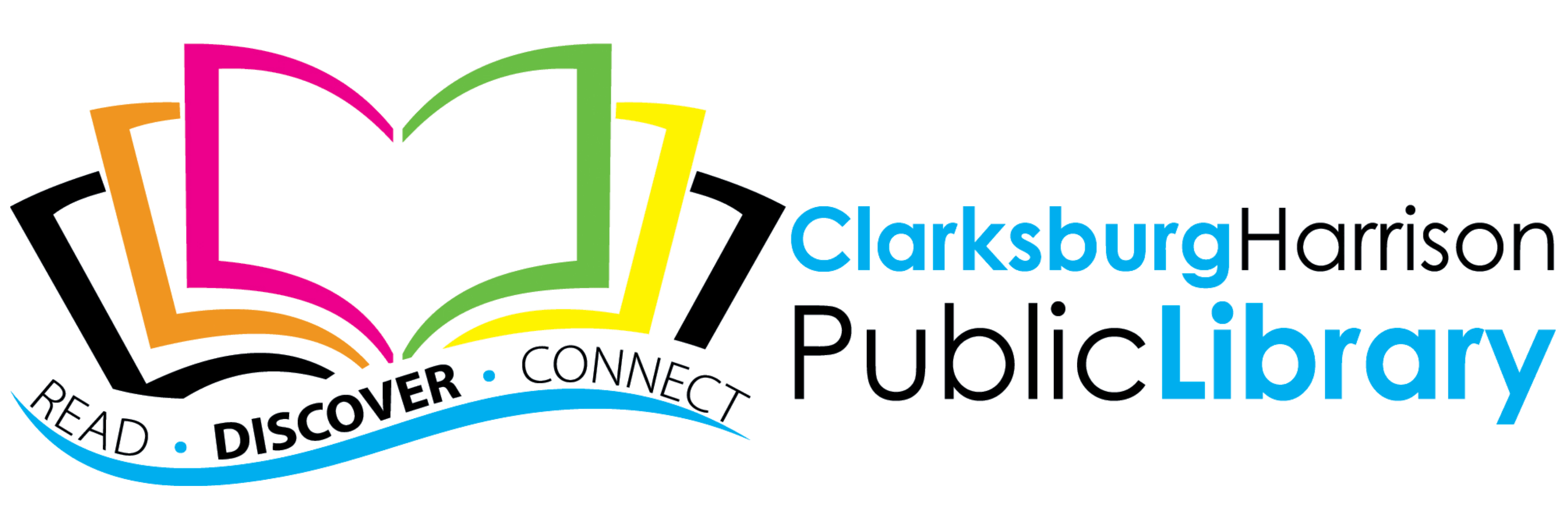The library offers mobile printing for patrons who wish to print directly from their laptop or mobile device.
To mobile print:
1. Scanning the QR code will launch your email app and enter the correct address.
2. Tap Attach / Paperclip icon
3. Find and select the document you wish to print, then tap Send
4. At the pay kiosk located to the left of the printer on the second floor, tap Card Number / Webprint User. Example: if your email is [email protected], enter janedoe84.
5. Select the listed documents you wish to print, insert your payment, and then tap Print Document.
OR
- Follow this link to the ePrint portal.
- Drag and Drop or Select the files.
- Set the print options
- Provide a Guest Name. Examples: 246 or papers.
- At the pay kiosk located to the left of the printer on the second floor, tap Card Number / Webprint User and enter your Guest Name.
- Select the documents you wish to print, insert payment, and tap Print Document.
If you have any trouble, please ask at the 2nd floor Help Desk for assistance.